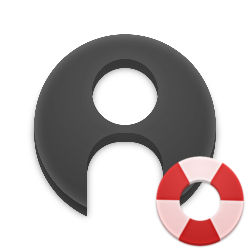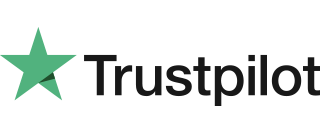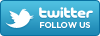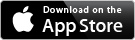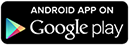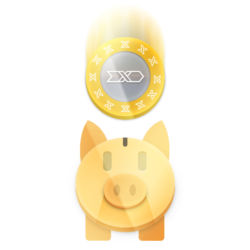The Flextel Account is a brilliant feature, unique in the market, that lets you control all your numbers from one screen.
- Control all your Flextel Numbers from one Account screen, protected by your choice of password. Now Reroute, set/unset DND or, by clicking the ADVANCED button, control ICD, change PIN, Edit Memory, View Calls and Sell/Disconnect any number.
- Managers running a duty roster, teleworking or a "hotdesk" team can keep control of their business numbers. Simply issue team members with their own Flextel Number & PIN, from your Account. The team now take calls anywhere (office, mobile or home) ...If a team member leaves, simply logon to your Account and change the PIN, then reroute the number to another team member or your main system ...Now your business numbers are permanent and protected.
- Marketing - See how well your advertising campaign works. Which publications produce best results? Issue a separate number for each advertisement and/or publication and track the response to your advert in Call Statistics. You can then confidently spend your marketing budget where it is most effective.
- Personal Wealth - Our advanced systems let any user sell their Flextel Number to anyone else! ...Reflecting Ofcom's current policy, that telecom users should "own" their phone numbers.
- Business Assets - Unlike traditional phone numbers, businesses can now place Flextel Numbers in the Asset section of their balance sheets. Now, just like car numberplates, Flextel Numbers have value ...Only Flextel gives you this Flexibility.
- To logon to more than one account at the same time you must:
- Logon to one Account in the usual way
- Now click the '+Add accounts' button on the left
- Enter the new account number and password and click on the 'Logon' button
Yes you can sell numbers between accounts. This is very useful if you have too many numbers in one account or, wish to give full control of certain numbers to someone else then it's very simple to open a new account and transfer numbers.
- Logon to your account
- Select 'Sell' in dropdown window (top, right of Account screen)
- On the Sale of Flextel Number screen select, from the dropdown, one of the numbers to sell
- Enter the email address you want to be the 'Registered' email address for the new account (No need to enter a value in the Agreed Selling Price box)
- Click Accept & Sell
Step 1 - export number from account
An Activation email has now been sent to the email address entered above.
- Go to the Activation email and click on the link in the email under the heading Activation Instructions
- Now click the Create New Account button
- Complete the details for the new account
- Click Activate and when the Account Created for ... screen appears click the Logon button
Step 2 - create new account
- Make sure you are logged on to both your old and your new account. (You can check this by looking at the dropdown window at the top of the page, which shows the accounts you are logged onto)
- If you are not logged onto both accounts then click the Add accounts on the left and logon to the other account
- Select Transfer
- Choose another of the numbers you want to transfer from the Flextel dropdown and make sure the to Account is correctly shown in the second dropdown
Step 3 - Transfer remaining numbers into new account
Repeat Step 3 for all other numbers you want to transfer
Yes, you can transfer numbers between existing accounts, all you need is administration access to both of the accounts, the associated account passwords and the numbers you wish to transfer.
- Make sure you are logged on to both your accounts. From the dashboard you can do this by looking at the dropdown window at the top left of the page, when the dashboard is displayed.
- If you are not logged onto both accounts then click the Add accounts button. This can be seen at the top left of the screen in the dashboard after you have logged on to the first account
- Select Transfer, this can be accessed by selecting transfer from the drop down in the top right hand drop down window in the top right underneath Statistics
- Choose the number you want to transfer from the dropdown and make sure the correct recipient Account is shown in the account dropdown
Logon to both accounts
All you need is administration access to your account, the associated account password and the number(s) you wish to disconnect.
- From the Dashboard go to the drop down window at the top right of the page, underneath Statistics.
- Choose the number you want to disconnect from the drop down and enter the reason you want to disconnect the number.
- Press Accept & Disconnect
Log into your account
You will receive a confirmation email to your registered email address.
a-z or 0-9 or @ or - or . or _
Your password can be between 6 and 40 characters long, but it is best not to use words that are found in the dictionary. Also, for extra security, try to include numbers as well as letters in your password. The longer the password the better the security.
You are responsible for ensuring that your choice of pin and password is secure enough for your needs.
If you are receiving a lot of cold calls, unwanted sales calls, automatic / robot dialled calls then you will find our Auto Attendant feature extremely helpful in reducing the amount or even stopping them completely.
For details how to set it up please see our features page: Auto Attendant
If you have Flextel Numbers connected before September 2001, they may not be in an Account. Please contact Customer Support for assistance.
Please remember to logon to your Account, before sending the form, as this means you have digitally signed it. We cannot process your request without a valid logon.
Our team are always ready to listen and very keen to learn how we can improved our service. By telling us why you want to close your account, we might be able to help you solve any problems and help you tailor our service to better suit your specific needs. However, it may be you don't have a use for our service anymore.
Your account will be closed within a few days, after we have completed the usual security and credit checks.
What if I change my mind?
No problem. Normally we can reopen your account immediately, within three months of closure.
So if you change your mind, then just email us from the email address registered in your closed Account, along with the Account number, your full address and contact telephone number.
Normally your account will be reopened in the same state as you left it, using your old password as a final security check. However, this facility is at Flextel's sole discretion, depending on the Account history and other factors.
- Forgotten your Password ? To retrieve your Password you need to go through the Password Reminder process. This can be found on your Account page under the Logon box.
- Forgotten your PIN? If you have forgotten your PIN then you need to contact your account administrator. If you are the account administrator, then you need to Logon to your account and change your PIN to something more memorable.
- Forgotten your registered email address? If you can't remember the email address you used to register and so can't retrieve your password then you need to contact Customer Support on 0370 321 1000
The Account is secured by its Admin Password that can be made up of numbers and letters of up to 40 characters long.
The User PIN protects an individual number and allows any PIN holder to reroute and control one number only. The PIN user cannot get access to any personal account information. A PIN has between 4 and 6 numbers only so that ordinary tone phones (that cannot handle letters) can be used to command reroutes. Most users find the PIN reroute method a fast and convenient way to change one number.
For corporate managers and major system control applications, the Account and Admin Password is typically used to reroute a group of numbers at the same time and secure business critical telecoms.
The User PIN is typically issued to staff both temporary and permanent, since Admin can easily logon to the Account and override and change the PIN if or when staff leave.
Account and Number PINs should not be confused with Conference PINs, for a detailed guide on setting up and using Flextel's conference service please look here Conference Call Service
This is very useful if you are an account administrator and would like to give your users the ability to reroute their numbers on demand, without the need to give them access to the master account, each number can be allocated a unique PIN or one pin can be set for a whole number range.
The PIN can be used to reroute their numbers by the Website, our Smartphone apps or the Reroute line, whilst restricting the users access to other numbers and your account details.