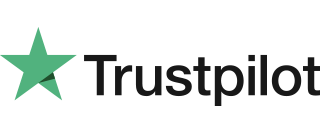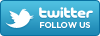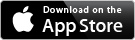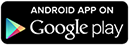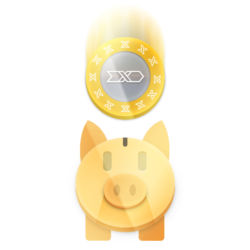The email shows the date and time of the call and the caller's phone number. If a caller's number is withheld and they forgot to leave their contact details, you can see all but the last three digits (to protect your caller's privacy), so if you know your caller's number you can normally guess who called.
By using our service your voicemails will cost nothing to playback, store or forward, even when your mobile is roaming!
- Divert Anonymous callers straight to voicemail, so they are identified
- Divert on Busy or No-reply or both
- Keep a time-stamped record of all your messages, with both the called and caller's number
- Store your messages for as long as you want at no extra cost in your email folders
- Retrieve your messages by called number, caller's number, date or time
...using your standard email search features - No equipment to buy or electricity bill
- No worn-out tapes to replace
- Personalise your own greeting, have a different greeting for different Flextel Numbers
- Forward messages using your normal email, to your family, friends or your colleagues
- Logon to your Account
- On the the top menu click Number Settings
- Choose the desired Flextel Number using the drop down.
- Select the option Voicemail in the Divert(ICD) dropdown.
...Typically you will have voicemail set as your Divert destination however, if you want all calls to go to voicemail, just select it in Destination dropdown. - Done!
Now you don't have to worry about missing any calls! Messages will be emailed to your registered email address, and include the date and time of the call and the caller's phone number. We've designed this format to make it easy for your email system to sort and search your messages e.g. one folder for each number.
Spam Blocking
You will receive emailed messages from: "your flextel number"@flextel.net.
Please ensure that flextel.net is not blocked by any spam filters you operate. To ensure uninterrupted email delivery, then try either whitelisting "your flextel number"@flextel.net. or add "your flextel number"@flextel.net to your contact list.
Security
You should also consider that this data is sent via secure email. Although most users do not have a problem with this, you should only select this option, if you are or your data protection officer is happy to accept the risk.
Number-Specific email addresses
You will normally receive all voicemail messages at your registered (account) email address.
This default setting is indicated by ![]()
Alternatively, you can enter a number-specific email address. This allows you to receive your voicemail messages at any email address.
To set a number specific email address:- Log on to your account
- Click on the

- Type your new email address into the email box and click set.
- Done!
...All your voice messages will now be directed to your new email address.
The icon will change to ![]() to show you've personalised the email address.
to show you've personalised the email address.
Tip: Hover over the icon in the Dashboard to quickly check the personalised email addresses.
Don't forget that this email address is also used by Call Notifications and Call Recordings.
You can edit or clear this personalised email address at any time.
Changing settings to best suit mobile phones
- Setting up a mobile call can take up to 10 seconds, due to paging and voice channel allocation protocols. Alway set your timer to 15 seconds or more.
- On some networks you cannot remove the mobile divert. To ensure that your Flextel voicemail is used, set the ICD timer to 20 seconds. This timeout will mature before the mobile timeout orf typically 20 seconds, due to mobile call-setup delay mentioned above.
Avoiding Anonymous Calls
Set the divert on Anonymous mode to on. Listen to the voicemail and call them back or block them using the call blocker feature.To do this click the PIN protect  icon in Number Settings page for the Flextel number of your choice. The icon will then change to
icon in Number Settings page for the Flextel number of your choice. The icon will then change to  . You will now receive an email with your voice recording attached, as a password protected ZIP file. The password is the same as the PIN for your Flextel number.
. You will now receive an email with your voice recording attached, as a password protected ZIP file. The password is the same as the PIN for your Flextel number.
Listening to Zipped Files
If you decided to encrypt your voice files, they will be encoded using the industry standard password protected ZIP format. You will therefore need access to a ZIP file reader App on your Smartphone, MAC or PC. These allow you to enter you password and then listen to your messages and recordings. Free open source ZIP format readers are widely available on all popular platforms.