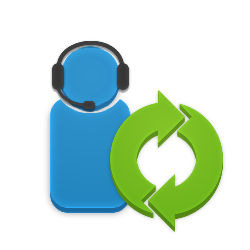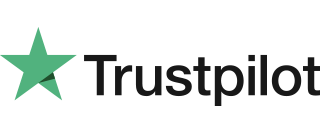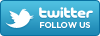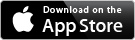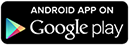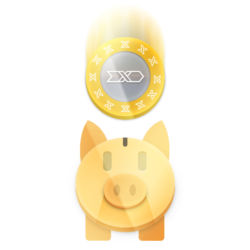This feature is also known as a Virtual Receptionist, Cloud PBX (Private Branch Exchange), Personal Assistant (PA), or Virtual Call Centre.
As there is no charge for linking Flextel numbers together, you can easily combine Auto-Attendant, Hunt Group, Call-Blast or Diary Rerouting features to build a powerful solution, tailored to your needs.
- Save costs by removing the need for a dedicated receptionist
- Personalise your own greeting with a professional introductory message
- Your callers hear a recorded menu system and make a selection using any mobile or phone keypad
- Transfer callers to another department , when needed
- Divert on Busy or No-reply or both
- No additional equipment required
- No maintenance
How to Transfer?
Advise the caller you are going to ask a colleague and then press #, followed by the required extension number. The Caller is played music-on-hold, while you contact the extension.
To transfer the call, you simply hang up and the caller is immediately transferred. Alternatively, if the extension hangs up you're immediately reconnected to the caller.
If the extension doesn't respond, you can reconnect to the caller by pressing the * (star) key.
Any transferred call can be transferred again, as many times as needed.
Calling an external Mobile or Landline?
If your colleague is on an external mobile or phone, then press #9 to get an outside line and, when prompted by the message "Please dial", enter the full mobile or phone number. Transfer is exactly the same as the extension.
Enabling Call Transfer?
Logon and go to the Settings page of the Auto-Attendant number you wish to control. Now check the 'Call Transfer' box and you are ready to go.Modern office based switchboard systems let you personalise your own menu - giving your customers a friendly, realistic voice. Our service does all this but is based on cloud technology, saving your business office space, down time and additional expenditure on electricity, maintenance and insurance. It never wears out or needs replacing.
One customer said..."We threw out our lump of hardware years ago and saved all those costs and hassle! We switched to Flextel, recommended by a friend. We use a local number for our London, Manchester, and Edinburgh offices. We even make money on our support lines by using 08 numbers and all without any electricity or maintenance bills! What a transformation! A no brainer!"
Bob, London. Sept 2013
"In a nutshell, the PBX world has changed, and it's hard to think of a single reason why anyone would want to buy a lump of hardware any more… Can you?"
Charges to receive calls at Extensions
Auto Attendant is completely free. You pay nothing until the call is answered by one of the extensions, at which point charging commences.
Caller Charges
Callers start to be charged when the Auto Attendant answers a call on your behalf and starts playing the menu*.
In summary, by selecting the right type of Flextel number and using UK landlines and mobiles and some international destinations you can operate this feature without cost. For other combinations our prices are competitive. For more detailed information try our Call Price Calculator.
*Except when used with 0800 numbers.- Activating Auto Attendant - after logging in, set the Destination of your Flextel number to Auto-Attendant mode, using the drop down menu.
- Setup your Extensions - just click Extensions and then add your Extension Phone numbers and Label them. If you choose your labels carefully, the page will try and generate a suggested script to help you record your Auto-Attendant greeting menu.
- Recording your Auto-Attendant greeting: You can either upload your studio quality files with our file upload facility or dial 0370 321 0001, then enter your Flextel number and PIN, follow the instructions to record your greeting.
Example
You may run a small company with specialists in different departments. So in order to create an automatic Auto-Attendant that suits your company, you could record your greeting with the following text:-"Thank you for calling ABC Limited.
"To speak to a salesman, press 1"
"For the accounts department, press 2"
"For technical assistance, press 3"
"Or to leave a message, press 4"
| Label | Phone Numbers | |
| 1. | Joe (Sales) | 0207 123 45678 |
| 2. | Sandra (Accounts) | 07822 012345 |
| 3. | Me (Technical) | 07892 543210 |
| 4. | Voicemail | 0844 500 1010 |
- Caller Time-Out? Select the preferred time-out for callers to return to the menu, if the extension does not answer.
- Leave-a-Message? Alternatively, if you do not want callers to return to Menu, set Divert(ICD) to Leave-a-Message.
When an extension doesn't answer or is busy, callers will be diverted to leave a message. This works like voicemail, but the announcement cannot be changed.
- Screen Anonymous Callers? - just check the Anonymous box. Now any caller that withholds their number will be diverted to the Divert(ICD) destination (normally Leave-a-Message)
- Change the default Extension Number? - If the caller does not press any key, the system will repeat your menu greeting three times and then connects to extension number 1. If you want a different extension, then click the radio button on the right of the preferred extension.
- Hang-up on no response? - Click the special radio button marked Hangup.
Sub-menus
Get a second Flextel number and set it to Auto Attendant mode too. When you make this number one of your menu options, your caller will be taken to your second menu.
Callers can always return to your main menu by pressing * (star/asterisk) - you may wish to tell them this in your sub-menu's recording.
Example:
Thank you for calling ABC Limited.
-
To speak to a salesman, press 1.
-
For John, press 1
For Pete, press 2
to return to the main menu, press star
-
For Sandra, press 1
For Bob, press 2
For Ravi, press 3
to return to the main menu, press star
-
For Tim, press 1
For Toni, press 2
Costs of sub-menus
If you use the same type of Flextel number as an Auto-Attendant sub-menu , then the connections to the sub-menu is free. You only pay when an extension answers.Mailbox
Get another Flextel number and set it to voicemail. Just list this new number as one of your main or sub menu options and announce it in your recording.
Menu repetition (Repeat greeting on no user input)
By default, if there is no user input the menu is repeated 3 times. However this can be varied to play the menu from just once up to 5 times. It is even possible to play the menu and through connect the call immediately without having to rely on any user input.
VoIP extension
You can route directly to your Flextel VoIP by entering your Flextel Number@flextel.net (e.g. 07010700100@flextel.net) into one of the extensions.
Call Transfer
Enabling Call Transfer on the Settings page, lets you transfer a caller to another extension (or any external mobile or landline). Find out how to Transfer calls.
For other ideas see our Auto Attendant FAQ
Our Call Gateway service is included with Auto Attendant. It lets you create a hidden option to dial any mobile or international number when hearing the Auto Attendant menu. Access is protected by the PIN of the Flextel Number used for Auto-Attendant mode.
How do I set it up?
To switch on Call Gateway, go to your Auto Attendant control panel and select the number you want to present in the menu.
Dial 9, enter your Flextel PIN. If the PIN is valid you will hear dial tone. Now dial the number of your choice.
If you wish to hide this option from your callers, make sure you do not include it in your menu recording.
See Call Gateway to find out more about the benefits and pricing information for this service.