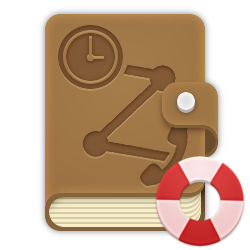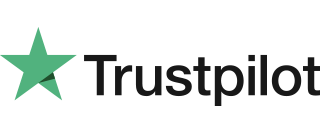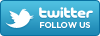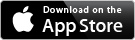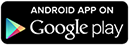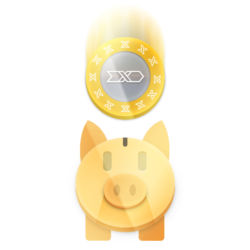Diary operates on GMT times only, so you will have to adjust your input times accordingly. UK Daylight Savings is taken into account, so your reroute times will stay consistent throughout the year.
When planning a rota, we understand shifts are not always regular or repetitive. Flextel allows you to upload up to 300 cumulative Diary Reroutes at one time without entering them by hand. You can do this using our Batch upload feature. This feature is not designed for repetitive routings, the standard diary entry method allows greater customisability for these routings.
To begin download our simple template file by going to the Diary Rerouting page and clicking "Batch Upload". Use your preferred spreadsheet software to enter the reroutes you need in the same format as shown below, ensuring you keep the template column titles:

Once you've done this, save the file as an .xlsx file (Microsoft Excel format) and upload it on the Diary Rerouting page. Check the page has understood your file correctly and click submit.
To begin download our simple template file by going to the Diary Rerouting page and clicking "Batch Upload". Use your preferred spreadsheet software to enter the reroutes you need in the same format as shown below, ensuring you keep the template column titles:

- FLEXTEL- Enter the Flextel number you want to reroute, making sure this field is stored in text format so it doesn't lose the first "0". e.g. 03703211000
- DESTINATION - Enter the Destination phone number you want the Flextel number to route to, making sure this field is stored in text format so it doesn't lose the first "0" e.g. 07700900000.
You can route to Flextel services by entering the name of the service, such as:- Voicemail
- Barred
- Auto-Attendant
- Hunt-Group
- Call-Blast
- Call-Gateway
- Conference
- Faxmail(pdf)
- Faxmail(tif)
- Queue
- TIME - Enter the time of day you want the reroute to happen in HH:MM format. e.g. 13:30
- DATE - Enter the date you want the routing to occur in the DD/MM/YYYY format. e.g. 28/02/2025
- MEMO - This field is not used, or stored by Flextel and is purely for your notes.
Once you've done this, save the file as an .xlsx file (Microsoft Excel format) and upload it on the Diary Rerouting page. Check the page has understood your file correctly and click submit.
Log into your account, click on the blue "Reroute" link at the top of the page. Inside this page you will find the diary icon and a link to setup Diary Rerouting for your Flextel numbers. Once you have clicked this link, simply fill in the form provided with your desired settings and press submit. The entry you create will then be shown in a table below the form.
Click here for a more information, including details of each entry field in the form.
Click here for a more information, including details of each entry field in the form.
There is no limit to the number of automated reroutes you can setup in your account.
Diary Rerouting is a free service provided with every Flextel number.