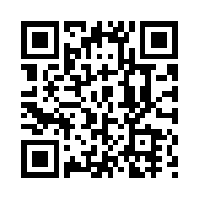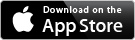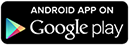Anonymous Call Filter (ACF) is part of the Intelligent Call Diversion feature. When it is activated, all incoming calls from anonymous/blocked numbers will be routed to your pre-set second destination (e.g. voicemail).
To turn anonymous call filter on or off, logon to your account and go to the Settings control panel and simply select 'Anonymous'. You will then see confirmation text beneath the heading 'Number Settings', stating "OK! Your request has been accepted."
At the same time, you can also change your second destination (e.g. from landline to voicemail) to make sure the unidentified calls go to the right place.
This feature is also known as a Virtual Receptionist, Cloud PBX (Private Branch Exchange), Personal Assistant (PA), or Virtual Call Centre.
As there is no charge for linking Flextel numbers together, you can easily combine Auto-Attendant, Hunt Group, Call-Blast or Diary Rerouting features to build a powerful solution, tailored to your needs.
- Save costs by removing the need for a dedicated receptionist
- Personalise your own greeting with a professional introductory message
- Your callers hear a recorded menu system and make a selection using any mobile or phone keypad
- Transfer callers to another department , when needed
- Divert on Busy or No-reply or both
- No additional equipment required
- No maintenance
How to Transfer?
Advise the caller you are going to ask a colleague and then press #, followed by the required extension number. The Caller is played music-on-hold, while you contact the extension.
To transfer the call, you simply hang up and the caller is immediately transferred. Alternatively, if the extension hangs up you're immediately reconnected to the caller.
If the extension doesn't respond, you can reconnect to the caller by pressing the * (star) key.
Any transferred call can be transferred again, as many times as needed.
Calling an external Mobile or Landline?
If your colleague is on an external mobile or phone, then press #9 to get an outside line and, when prompted by the message "Please dial", enter the full mobile or phone number. Transfer is exactly the same as the extension.
Enabling Call Transfer?
Logon and go to the Settings page of the Auto-Attendant number you wish to control. Now check the 'Call Transfer' box and you are ready to go.Modern office based switchboard systems let you personalise your own menu - giving your customers a friendly, realistic voice. Our service does all this but is based on cloud technology, saving your business office space, down time and additional expenditure on electricity, maintenance and insurance. It never wears out or needs replacing.
One customer said..."We threw out our lump of hardware years ago and saved all those costs and hassle! We switched to Flextel, recommended by a friend. We use a local number for our London, Manchester, and Edinburgh offices. We even make money on our support lines by using 08 numbers and all without any electricity or maintenance bills! What a transformation! A no brainer!"
Bob, London. Sept 2013
"In a nutshell, the PBX world has changed, and it's hard to think of a single reason why anyone would want to buy a lump of hardware any more… Can you?"
Charges to receive calls at Extensions
Auto Attendant is completely free. You pay nothing until the call is answered by one of the extensions, at which point charging commences.
Caller Charges
Callers start to be charged when the Auto Attendant answers a call on your behalf and starts playing the menu*.
In summary, by selecting the right type of Flextel number and using UK landlines and mobiles and some international destinations you can operate this feature without cost. For other combinations our prices are competitive. For more detailed information try our Call Price Calculator.
*Except when used with 0800 numbers.- Activating Auto Attendant - after logging in, set the Destination of your Flextel number to Auto-Attendant mode, using the drop down menu.
- Setup your Extensions - just click Extensions and then add your Extension Phone numbers and Label them. If you choose your labels carefully, the page will try and generate a suggested script to help you record your Auto-Attendant greeting menu.
- Recording your Auto-Attendant greeting: You can either upload your studio quality files with our file upload facility or dial 0370 321 0001, then enter your Flextel number and PIN, follow the instructions to record your greeting.
Example
You may run a small company with specialists in different departments. So in order to create an automatic Auto-Attendant that suits your company, you could record your greeting with the following text:-"Thank you for calling ABC Limited.
"To speak to a salesman, press 1"
"For the accounts department, press 2"
"For technical assistance, press 3"
"Or to leave a message, press 4"
| Label | Phone Numbers | |
| 1. | Joe (Sales) | 0207 123 45678 |
| 2. | Sandra (Accounts) | 07822 012345 |
| 3. | Me (Technical) | 07892 543210 |
| 4. | Voicemail | 0844 500 1010 |
- Caller Time-Out? Select the preferred time-out for callers to return to the menu, if the extension does not answer.
- Leave-a-Message? Alternatively, if you do not want callers to return to Menu, set Divert(ICD) to Leave-a-Message.
When an extension doesn't answer or is busy, callers will be diverted to leave a message. This works like voicemail, but the announcement cannot be changed.
- Screen Anonymous Callers? - just check the Anonymous box. Now any caller that withholds their number will be diverted to the Divert(ICD) destination (normally Leave-a-Message)
- Change the default Extension Number? - If the caller does not press any key, the system will repeat your menu greeting three times and then connects to extension number 1. If you want a different extension, then click the radio button on the right of the preferred extension.
- Hang-up on no response? - Click the special radio button marked Hangup.
Sub-menus
Get a second Flextel number and set it to Auto Attendant mode too. When you make this number one of your menu options, your caller will be taken to your second menu.
Callers can always return to your main menu by pressing * (star/asterisk) - you may wish to tell them this in your sub-menu's recording.
Example:
Thank you for calling ABC Limited.
-
To speak to a salesman, press 1.
-
For John, press 1
For Pete, press 2
to return to the main menu, press star
-
For Sandra, press 1
For Bob, press 2
For Ravi, press 3
to return to the main menu, press star
-
For Tim, press 1
For Toni, press 2
Costs of sub-menus
If you use the same type of Flextel number as an Auto-Attendant sub-menu , then the connections to the sub-menu is free. You only pay when an extension answers.Mailbox
Get another Flextel number and set it to voicemail. Just list this new number as one of your main or sub menu options and announce it in your recording.
Menu repetition (Repeat greeting on no user input)
By default, if there is no user input the menu is repeated 3 times. However this can be varied to play the menu from just once up to 5 times. It is even possible to play the menu and through connect the call immediately without having to rely on any user input.
VoIP extension
You can route directly to your Flextel VoIP by entering your Flextel Number@flextel.net (e.g. 07010700100@flextel.net) into one of the extensions.
Call Transfer
Enabling Call Transfer on the Settings page, lets you transfer a caller to another extension (or any external mobile or landline). Find out how to Transfer calls.
For other ideas see our Auto Attendant FAQ
Our Call Gateway service is included with Auto Attendant. It lets you create a hidden option to dial any mobile or international number when hearing the Auto Attendant menu. Access is protected by the PIN of the Flextel Number used for Auto-Attendant mode.
How do I set it up?
To switch on Call Gateway, go to your Auto Attendant control panel and select the number you want to present in the menu.
Dial 9, enter your Flextel PIN. If the PIN is valid you will hear dial tone. Now dial the number of your choice.
If you wish to hide this option from your callers, make sure you do not include it in your menu recording.
See Call Gateway to find out more about the benefits and pricing information for this service.
Auto-Topup lets you link your PayPal account to your Flextel account.



 By enabling Auto-Topup, your call credit will never run out so you safeguard your calls from being barred due to lack of credit. You are free to cancel this service at any time, without cost or penalty.
By enabling Auto-Topup, your call credit will never run out so you safeguard your calls from being barred due to lack of credit. You are free to cancel this service at any time, without cost or penalty.
When Auto-Topup is active and your credit falls below our pre-set minimum threshold, then additional funds will be sent from your PayPal account. You need to do nothing and you will be sent a confirmation email and a full VAT invoice.
This low cost service allows any Flextel customer to ring eight (8) target destinations and the service is ideal for busy individuals or business that would like to ring a group of phones simultaneously.
Also known as a Call Blasting Group, the target phones in the group to be blasted can be landlines, mobiles or even Internet based softphones based anywhere in the world. Once setup all the phone numbers that have been entered into the blast group will be rung at the same time, the first phone to answer will get the call.
The service is particularly well suited to small teams providing sales, support, service or help desk functions. It can also be used for emergency callout, ringing the whole set of numbers until someone answers, this could be configured easily and quickly and would allow peace of mind for an elderly relative or any vulnerable person. An ideal application is where a team is spread over a wide area on mobiles or phones. A powerful solution for dealing with mobile network coverage issues.
As there is no charge for linking Flextel numbers of the same code together, you can easily combine Auto-Attendant, Hunt Group, Call-Blast or Diary Rerouting features to build a powerful solution, tailored to your needs.
For example a user can easily setup a series of hunt group destinations, those destinations all having an associated blasting group of upto 8 numbers. i.e. permitting first team call out, then if no answer, backup team call-out. The complexity is up to you and your specific needs. See our Solutions section for more ideas.
Sometimes, calls may be answered by an 'Extension's' network; possibly voicemail or out of signal message, which will disrupt the call. Our Call Screening feature will overcome this for you as it requires an action by one of the extensions to 'Accept' the call.
To ensure an accurate log of all messages received, a copy of the text can also be emailed to any email address.
Virtual SIMs are available in the Shop.
Text Blasting is charged at our standard text rate. You pay one text charge for each text sent to any UK mobile in the Call-Blast Extensions.
- Target mobiles and phone can be distributed worldwide for Call Blasting
- Target UK mobiles can use Text Blasting with a Flextel Mobile Number (Virtual SIM)
- Programmable action no answer from 5 to 60 seconds
- Make changes instantly from anywhere
- Built-in voicemail to email as standard
- Tailor an announcement to suit your business needs, when you can't answer or all phones are busy
- Built-in recording, logging and call statistics
- No additional equipment required
- No worn-out tapes to replace
- No maintenance, air conditioning or electricity bills
Depending on which type of Flextel number you use, you may not be charged to extend the call to your phone or mobile but your callers may pay more. The choice is yours. If you choose to be charged, then you only pay a single call-charge, if the call is answered, no matter how many extensions you blast.
Simply put, other than Freephone numbers, some 08 numbers can cost you nothing to operate for calls connected to UK landline, mobiles and some international destinations.In summary, by selecting the right type of Flextel number type and using UK landlines and mobiles and some international destinations you can operate this feature without cost. For other combinations are prices are competitive. For more detailed information try our Call Price Calculator.
For Text Blasting using a Flextel Virtual SIM Mobile number, the cost is our standard text charge, that is for each target mobile in the Blast Group.
Find out more about Call Blasting and Text Blasting costs...
- Activation - set the Destination of your Flextel number to Call-Blast mode, using the drop down menu.
- Setup your Extensions - now click the Extensions Button and then add your Extension Phone numbers and Label them for easy of use.
- Setup your Handsets - Call Blast can only work reliably if ALL the target phones have been set with "all diversions cancelled".
If diversion is left active on just one phone in the Blast Group (e.g. to voicemail and the mobile is turned off, busy or out of signal) then our system will receive an answer and the 'blast' is completed, so ringing is stopped on all the other phones or mobiles. This could mean other users in the Blast Group do not get a chance to answer the call.
You may be able to cancel diversions from your handset or your Service Provider's online portal. If not, then call your Service Provider's support line and request that they disable the diversion to voicemail; you'll be able to set ICD on your Flextel number to voicemail, if you do want the option to go to voicemail eventually.
- Phone only,
- Email only or
- Phone & Email.
So in the case of Blasting, then any UK Mobiles in the Blast Group will receive the forwarded text message, if Phone only or Phone & Email are selected. Remember that each SMS text message sent is chargeable.
The Call Blocker service gives you free unlimited blocking of nuisance and sales calls. As well as costing you nothing, there are no restrictions on how many numbers you can block.
You can even choose between blocking specific numbers and blocking a whole number range, such as all 0845 or 090 numbers, giving you the freedom to answer genuine calls without worrying about repeat cold-callers again.
Just logon to your account, and click Call Blocker. Now type in the number you want to block and add a label to remind you about the caller. Then press the BLOCK button. You can also apply blocking to just one number or for 'All Numbers' contained in your account. Next time blocked callers dial they hear a message informing them that you are not available.
Mid-Call Blocker
Alternatively, if you enable the "mid-call blocking" feature on this page, then you can just dial
![]()
![]() during any call to block it instantly. The mid-call blocker is not only quick, it also lets you block callers who withhold their number!
during any call to block it instantly. The mid-call blocker is not only quick, it also lets you block callers who withhold their number!
Priority Numbers
Your own destinations i.e. divert, ICD destination and memory (label) destinations are automatically set as priority numbers and are not blocked, so that you can't accidentally block yourself. This feature in combination with whole number range blocking can provide great flexibility, so that you can have special numbers setup that a very limited number of people can contact you on.
You can even make significant savings over mobile and BT call costs.
For example, it currently (at the time of publication) costs 35p per minute to call New Zealand using a BT landline. By setting up an 01/02 local number (free in some call plans) as your call gateway, you are unlikely to pay more than just the call forwarding cost. Because New Zealand is in "Band 1" call forwarding to this country costs just 4p per minute - a fraction of the BT price!
See Activation for details on setting up a gateway number.
Security
Your PIN keeps your call gateway secure, meaning that only authenticated callers can dial out using it. It is also far safer than using a mobile or landline number.CLI can be faked using spoofing and systems that rely on CLI can put users at risk of call theft. This can lead to very large bills. Flextel's Call Gateway system solves this by using your PIN to protect you. It's slightly slower, but much more secure.
Ofcom
This service complies with Ofcom regulations on using CLIs.Save on call costs
The cost of calls through the Gateway are often less than many fixed landlines or mobiles. If you use an 01, 02 or 03 number as your Call-Gateway number, the cost of sending your call through the Gateway may be included within the bundle of your fixed or mobile Price Plan. The Gateway can also act as your own personal international call-saver service, but at the same time presents a more professional image with your return number displayed.
Present the right number
You can choose to present any of your Flextel Numbers. So callers can call you back on whichever number you prefer. e.g. your main switchboard number, a high-yielding 0871 number or a low cost 03 UK-Wide, or an 01/02 local number.
Record your calls
Unlike Flextel Number Presentation, it is possible to record your calls. Just set up call recording on the Gateway number and it will do all the work for you.
Save costs when returning calls
This service means you can use a low cost 01 number for out-dialling, but customers can call you back on your 0844 number, which gives free diversion to many mobiles and fixed line services.
Activation
- Choose any number you wish to use as the gateway. If you don't have a spare in your account get a suitable free one off the website.
- Select Call Gateway in the Destination menu.
- Choose the number you want to present by selecting it in the CLI menu.
- If you want to record your calls, click the record icon
 in your account. The icon will then turn red
in your account. The icon will then turn red  . The next call will now be recorded and you should receive an email with your recording attached.
. The next call will now be recorded and you should receive an email with your recording attached.
How to Use
Dial your gateway number and enter the PIN for that number. When you hear a dial tone, just key in the phone number you wish to call. The gateway number will automatically present only the number you wish others to see. You can add this as a quick dial into your phone's Contacts . See our FAQRedial
If the number doesn't answer or is busy, dial star followed by hash (also known as: gate or pound) ( * # ) to redial and try again.
Did you know?
Auto Attendant comes with our Call Gateway service included See our Auto-Attendant feature pageWhen it's set on a number you can be sure that you have a record of all calls - no email no call! It also logs calls from blocked numbers. Outbound calls made using your Flextel Number are also logged.
If you want to monitor just unanswered calls, which can help monitor the performance of your Sales or Support Teams, see Missed Call Notification.
You can be alerted by either email or text; as this is a real-time service, if you have a fast email system or network you can expect to receive an alert within a few seconds, typically before the call has even been answered.
Set this feature using the simple check-boxes in the Notification section of the Number Settings page and, each time you receive or make a call, we will send you an automated alert. Email alerts are sent to your account registered email or, to a dedicated email address for each individual Flextel number, whilst text alerts can be sent either to the destination mobile or to another mobile.
As standard, call notification is for all calls received but, you have the option to receive notifications for missed calls as well as or instead of all call notification, the choice is yours by ticking the appropriate check-boxes.
Each email shows the number called, the date and time of the call and the calling phone number (Calling Line Identity - CLI). The SMS text message will give you the number called and the caller’s number. The date and time of the text will give an approximation of the date and time of the call. Where the caller's number is withheld, we notify you of all but the last three digits, to protect the privacy of the caller. Of course, if you know the caller's number you can guess who's called.
Please note that the email Flextel will send will be in a plain text format from "your flextel number"@flextel.net, so ensure that flextel.net is not blocked by any spam filter.
Logon to your Account, using your Account number, or any Flextel Number, and its associated alphanumeric password (not the PIN).
Simply click the icon  in your account for the Flextel number of your choice. The icon will change to
in your account for the Flextel number of your choice. The icon will change to  confirming it is activated.
confirming it is activated.
When enabled you will receive an email from "your flextel number"@flextel.net. This format makes it easy for your email reader to sort your call notices into special email folders e.g. one for each number. Please ensure that flextel.net is not blocked by any spam filters you operate. If you have the option to whitelist flextel.net, you may wish to do so to ensure uninterrupted email delivery.
You can also set a text alert by entering a mobile number in the SMS box or clicking 'Set to Current Destination'. An advanced option of 'Callout SMS' allows multiple mobiles to be texted and escalated for situations where notification of phone calls is critical e.g. Emergency services, fault reporting line etc. Texts are repeated at your chosen interval period until a user replies as instructed in the notification texts.
Calls received - We notify you of every call that arrives at your number, even when:
- you miss the call.
- your mobile is out of coverage.
- your number was routed to the wrong place.
This means that you can log every call that is dialled to your Flextel Number. This can be useful for monitoring performance of systems, staff and even customers who said they called when they didn't.
If you're using DND, you can still get the caller's number as well!
...even if it's a 'withheld' number we give you a hint!
Log all calls, even busy or unanswered calls. You can:
- check for that 'promised call' - no email or text, no call!
- keep a record of nuisance, silent and abandoned calls.
- check your sales team are performing to a high standard.
Calls made - We notify you of every call that you dial, even when:
- you misdial the number.
- the call is unanswered.
- the call is made through VoIP, Call Gateway or FNP
This means that you can log every call that you make. This can be useful for monitoring performance of systems and staff to see if call attempts were made as expected, and is particularly useful when used in conjunction with call recording .
Routing Control - For added security, and to help you track where calls are directed, we also email you if any destination numbers are changed. So you will always know where your calls are being directed.
This feature helps you check that your staff have operated your call management system correctly e.g. the person on duty has directed calls to the correct destination.
We also send you all the settings you have selected for DND and ICD, so it is really easy to check your number is configured correctly.
Simply click the record icon  in your account for the Flextel number of your choice. The icon will then turn red
in your account for the Flextel number of your choice. The icon will then turn red  . On the next call you should receive an email with your recording attached.
. On the next call you should receive an email with your recording attached.
For instructions more details on using this with other features, see these Help and Faq sections .
At the end of your call, the recording is emailed to you as a ".wav" or ".mp3" (if you click the mp3 tick box) audio file attachment. This should play on a standard PC, MAC and most smartphones, provided you have the correct audio software installed. See our FAQ for more information about the best recording formats.
By default the recordings will be sent to the email address you registered with us, but you can choose to associate an individual email address with this Flextel number.
To protect your privacy, once the recording has been sent to your email address successfully, it is then erased from our systems.
To be certain, please take qualified legal advice or check the links at the bottom of this page. You must check that your particular application complies with the law. Flextel is not responsible for misuse of this service.
Flextel Recording Service
You may wish to note that the recording takes place in the UK, using Flextel's own servers. At the end of the call the recording is then emailed to you at your registered account email address (or if you choose, an individual email address associated with the called Flextel number).
Note that although this email is sent to your email servers, which can be based in any country e.g. the USA. The actual recording is done only within the UK. This is sent as a normal(.wav) audio file, attached to your email, which uses secure protocols. If you need a higher level of security see the Privacy section below.
Once the email has been dispatched successfully, it is then erased from our systems, to protect your privacy.
UK Law
An informal guide...Individual Personal Use
A recording made by one party of a phone call without notifying the other is not prohibited, providing that the recording is for their own use.Business
Businesses may record, with the knowledge of their employees, but without notifying the other party to:- provide evidence of a business transaction;
- ensure that a business complies with regulatory procedures;
- see that quality standards or targets are being met in the interests of national security;
- prevent or detect crime to investigate the unauthorised use of a telecom system;
- secure the effective operation of the telecommunications system.
Further Information
This is only an informal guide and you must not rely on it. The introduction of the new GDPR on the 25 May 2018, means you may need to carefully review any current of planned recording processes for your business advice. Brexit may have an impact, as the GDPR is planned to be replaced by the new Data Protection Act 2018.
Recording Time
The maximum recording time is limited by the file size handled by your email provider.File Size
Depending on content, the size of a one hour recording will about 10MB for mp3 and 5MB for wav format.Email Limits
For recording beyond one hour, you should check that your email provider will permit you to receive larger files, as some low cost services may block emails of more than 10MB, although this is now unusual. For example Gmail now permits you to receive files of up to 50MB in size.For information on your email receiving size limit, please contact your email service provider.
To do this click the PIN protect  icon in Number Settings page for the Flextel number of your choice. The icon will then change to
icon in Number Settings page for the Flextel number of your choice. The icon will then change to  . You will now receive an email with your voice recording attached, as a password protected ZIP file. The password is the same as the PIN for your Flextel number.
. You will now receive an email with your voice recording attached, as a password protected ZIP file. The password is the same as the PIN for your Flextel number.
Listening to Zipped Files
If you decided to encrypt your voice files, they will be encoded using the industry standard password protected ZIP format. You will therefore need access to a ZIP file reader App on your Smartphone, MAC or PC. These allow you to enter you password and then listen to your messages and recordings. Free open source ZIP format readers are widely available on all popular platforms.
No recording email received?
- If you have no FlexCredits your calls and recordings will fail.
To safeguard your calls just activate FlexCredit Auto-Topup.
Please note if you run out of FlexCredit your chargeable calls will be automatically barred and will therefore start to fail.
However, your 084 and 087 numbers normally don't need FlexCredits when routed to the UK and many international destinations, so these will continue to normally. You can help avoid this problem by using your Rewards to help pay for your recordings by activating Auto-convert. This automatically converts your Rewards to FlexCredits
The outbound Call Restriction service allows you to block calls to expensive or undesirable destinations, e.g. premium rate. This is intended primarily for our outbound call services such as VoIP or FNP.
You can even choose between blocking specific numbers and blocking a whole number range, such as all international 00 numbers or premium rate 09 numbers, so you don't have an unexectedly high bill
Just logon to your account, and click Call Restriction. Now type in the number you want to restrict and add a label to remind you about that destination. Then press the Restrict a Destination button. You can apply restrictions to just one number or for 'All Numbers' contained in your account.
Call Statistics are a great way to see how well your call centre staff are performing and if you need extra phone lines etc.
Incoming Call Statistics can be viewed through myAccount and the information is updated every 10 minutes.
You can analyse calls made to your Flextel Numbers. This is a free feature and the Information includes:
- Total calls received
- Total calls busy
- Total calls unanswered
- Total calls answered
- Percentage calls answered (Answer to Seizure Ratio - ASR)
- Average ring time
- Average talk (conversation) time
You can select to have the data either Daily or Monthly for either individual numbers or, all your numbers. You can also export the data, in csv format, for analysis in another program, such as a spreadsheet or database.
Using this mode you can check if your calls are being answered at peak times or if you need to get extra staff, phone lines or simply overflow the excess calls to your free built-in voicemail to email service.
This information is available for every Flextel number as standard in your myAccount.
Our Callback application makes low cost calls on your behalf, then rings you back, to save you money on expensive mobile tariffs, even when roaming.
Because Flextel rings your chosen destination on your behalf and then calls you back, you only pay the low cost Flextel rate, not your mobile or phone providers rate. Since Flextel is much cheaper than most calls outside your mobile or phone providers call package, such as calls to international or call to 0845, 0844 and 0871 numbers, you can save a lot of money.
You also keep your mobile or home number private, as our service presents your Flextel number, not your mobile/home number, keeping you fully in control of your return calls. By presenting a Flextel number you appear corporate.
Callback can be easily accessed via our website or through our myAccount App for when you are on the move; making Callback a brilliant feature that can be essential for saving money in a number of situations, at home or overseas.
However, unlike many other services, using Flextel's callback means your connection won't be affected by internet call quality issues, because it uses standard mobile or phone connections for the call itself.
Mobile calls to 0800, other 08 and international destinations are usually very expensive, in excess of 32p per minute. Callback WILL save you money by letting you make cheaper calls from any normal phone or mobile worldwide.
Because Flextel has access to a wide range of UK and international tariffs at significantly lower rates, our Callback feature provides you with greater control on how your calls are placed and routed through our network, for less. You can even use your FlexCredits to pay for any charges incurred using Callback.
Flextel also has a Callback Cost Calculator to help you see how much you could save on your calls with Callback and you can now easily access Callback on the move by using our myAccount App.
Callback also allows you to choose which of your Flextel numbers to present, protecting your privacy as your true telephone number is never revealed, and records your calls for free.
Calls to 03 Numbers cost the same as 01 and 02 numbers and may be included in your mobile contract as bundled minutes. If you exceed your bundled minutes with your mobile or you are a Mobile PAYG customer your network will charge you at normal local rates.
|
Overview
|
Example Situations:
|
To use Callback
Either download the Mobile Callback App or...- Logon to your account. The Callback handset image on the right will change from
red...
 to
green...
to
green...

- Click on the
 image ...This will open the Callback application.
image ...This will open the Callback application.
- Enter the destination number you wish to call in the 'dial?' box.
- Now click settings and select the Flextel number from the Caller ID drop down box that you wish to present.
- Next, enter the number of the handset you are calling from in the 'Calling from' box, for example this can be your mobile or landline number.
- Click the 'OK' button at the bottom and this will take you back to the previous screen,
- Now click the green 'Call' button.
- Your handset will now ring first showing your selected Flextel presentation number. Answer it and you should immediately hear your selected destination number ringing.
For example you can instantly change from a Personal 070 number to a free Business 0870 number or perhaps a Corporate 030 number.
Any Flextel Number can be turned into a virtual conference room. Some free of charge. Flextel Conference Call gives you the power to unite people from anywhere in the world for a meeting or general chat.
You can also get a permanent record of the call so that everyone can have a copy of the discussion and anyone who missed it can catch-up later. When you have Call Notification set you also have a record of the conference members or see if someone is having difficulty/forgotten the PIN.Logon to your Account, using your Account number or any Flextel Number and its associated alphanumeric password (not the PIN) under 'Destination' use the drop down menu and select the option 'Conference'.
To record the conference, click the record icon  . The icon will then turn red
. The icon will then turn red 
- No travelling time or costs, saves business and personal user's money
- Reduce business overheads - Virtual conferencing means there are no rooms or serviced offices to hire
- Free to own - No rental fee
- Instant setup.
- Quick, flexible and easy to use
- No hardware required
- Service is eco-friendly as no office travel is involved
- Service can be controlled and used from anywhere in the world
Our state of the art conference calling services, save you travelling time, fuel and hotel bills.
They're not only eco-friendly, but ideal when face to face meetings just aren't possible due to adverse travelling conditions e.g. strike, bad weather or in times of public emergency or civil unrest.
Our teleconference facilities are professional, reliable and effective. They are a proven winner and used by many businesses, leading charities, volunteer groups, clubs and even family gatherings.
iPhone Conferencing?
If you like the iPhone conference call service, then you'll love ours!
With the iPhone you have to dial each member of the conference yourself. With our conference facility you don't have this responsibility or stress. In our service each member simply dials in at an agreed time.
Monthly Cost?
There is no monthly bill for this powerful meeting service. All our services are free to own. With the ability to have over 30 people in the conference, it really delivers superb value for money, when you think of the savings in time and travelling costs, now it's no longer necessary for everyone to meet up.
Conference Numbers
Any of our numbers can be set-up to deliver a conference call. The question is, which type is right for you of your business?Free, Cheap or Rewards?
Unlike the iPhone using Flextel each member simply dials in and the share of costs can be varied between you and your callers. This share depends on the type of the phone number you decide to use.
033 Corporate Conference Call Numbers - Lowest cost to call, but you pay for the service
Finally, you may wish to subsidise the calls from many mobiles and landlines packages. These calls are often included in the free call bundle, of many tariff packages.
To do this just select our 0330 conferencing numbers. You will pay a fee for each call minute, but only when you actually use the service.
084 Conference Call Numbers - No cost to you
If you want the caller to pay for the whole service, then use 0844 conferencing numbers. This make sense not only for business meetings, but also for volunteer groups, where costs need to be kept low and spread. This will cost you nothing to operate.
0871 Conference Call Numbers - Maximum Rewards for you
If you want to maximise FlexPoints collected on call use, then you can choose our 0871 conferencing numbers.
Summary table of the cost of built-in features bundled with each Flexible number.
Effective 1st January 2023
| Feature | Increasing Cost to your Callers ==== >>> | ||||||||
|---|---|---|---|---|---|---|---|---|---|
0800Freephone |
01/02Landline |
0300Charity |
0330UK Wide |
070Personal |
MobilevSIM |
084Business |
087Business |
||
| Call Blocker | Free | ||||||||
| Call Statistics | Free | ||||||||
| Diary Rerouting | Free | ||||||||
| Changed Number Announce | Free | ||||||||
| Smartphone Apps | Free | ||||||||
| Feature | 0800Freephone |
01/02Landline |
0300Charity |
0330UK Wide |
070Personal |
MobilevSIM |
084Business |
087Business |
|
| Auto- Attendant | £0.03 | Free | Free | Free | |||||
| Call-Blast | £0.03 | Free | Free | Free | |||||
| Hunt-Group | £0.03 | Free | Free | Free | |||||
| Fax | £0.04 | £0.01 | £0.01 | Free | |||||
| Conference per caller |
£0.04 | £0.01 | Free | £0.01 | Free | ||||
| Queue per caller |
£0.04 | £0.01 | Free | £0.01 | Free | ||||
| Voicemail | £0.04 | £0.01 | £0.01 | Free | |||||
| Recording per emailed recording |
£0.02 | £0.02 | £0.02 | Free | |||||
| Notification by Text (SMS) per message |
£0.10 | ||||||||
| Text-Blasting per message sent |
£0.10 | ||||||||
Call prices are shown in pence per minute and are charged per whole minute or part thereof. All chargeable calls are subject to an additional call setup fee of 18 pence per call and any emailed recording costs. All prices are inclusive of VAT. For more details see our Terms & Conditions of Service.
All other features such as Fax, Conference calls, Auto Attendant, Dialled Number Display and Call Notification (to email) are emailed free of charge. Notification by SMS is chargeable (as shown above). You pay for calls at the rates shown here.
- Choose a PIN code of between four and six digits.
- Dial the Flextel Number that has previously been set to 'Conference'.
- Enter the agreed PIN.
- The System will prompt you to state your name. Say your name and press #.
- The System will then ask you to accept, listen to or rerecord your name. When you are ready to continue, press one.
- You will now enter the conference and hear hold music.
- When other participants dial the Conference number, they will be prompted to enter the agreed PIN.
You can also add your own conference greeting, this not only sounds more professional, but also reassures your customers/friends they have dialled the correct number. You can upload your studio quality files with our file upload facility or dial 0370 3210 001 and follow the instructions.
Notes:- When the second participant joins the conference, hold music will be silenced.
- When any caller joins or leaves any conference in progress, they will be announced to all other participants.
- It is not necessary to set a PIN.
An open conference can be created by simply pressing the # key when prompted for a PIN. - The recording will be emailed to you as an audio attachment ( select ".wav" or ".mp3" as preferred) . This will be emailed to you, after the last participant has left the conference.
To setup call recording, simply click the record icon  and the icon will then turn red
and the icon will then turn red  .
.
At the end of your conference (i.e. when the last party hangs-up or exits). The recording is immediately emailed to your selected email address as an attached audio file in standard (.wav) format. You should check that your email accepts large file attachments.
The default email address used is your Account email address. However, each number can have its own email address. Go to the Settings page for the number to set this.
For more information see: Call Recording
Ideal for Sales and Marketing, Dialled Number Display (DND) replaces the caller's number, displayed on your phone or mobile, with your Flextel Number.
This feature is an ideal solution for small or start-up businesses wishing to publish different Flextel Numbers, for different departments, but having only one person to answer the call.
With DND set in your account, your mobile's or phone's caller display will show the dialled Flextel Number and not the usual display of callers number (Calling Line Identity - CLI).
This means you now have the power answer the call in the different ways e.g. for family, friends, colleagues, customers, adverts, department (such as accounts, sales or technical support) etc.Logon to your Account, using your Account Number or any Flextel Number and your alphanumeric password.
Simply click the DND icon in your account for the Flextel number of your choice. The icon will change to
in your account for the Flextel number of your choice. The icon will change to  confirming DND is activated.
confirming DND is activated.
Identifying calls to company departments:
Use one number for each department. i.e. one for Sales, one of Support, one for Accounts and one for Out of Hours calls. Now you can answer the call in the correct manner.Identifying the priority of calls:
Two numbers given to family and friends...- One for 'regular' calls. Will not be answered if otherwise engaged, at work, etc.
- One for 'emergency' calls. Must be answered, immediately.
Advertising:
Same advert in several publications...- You can use a different Flextel Number in each advert.
- You can now see where the caller saw the advert.
- You can also VIEW CALLS to get a more detailed analysis.
Giving a caller their own Flextel Number:
A regular caller may have different CLIs (Caller Line Identification), no CLI or switchboard CLI. An international caller may not be able to pass on their CLI.Premium Widgets offer an extremely diverse selection of products and services, but only have one phone line. It is important for them to be able to answer the phone in a manner which tells their callers which department they have reached: Video Widgets (03703210001), Widget Travel (03703210002) or Widget Shipping (03703210003).
For their 'Switchboard', they chose a DECT (Digital Enhanced Cordless Telecommunications) phone that features an integral address book, 20 selectable ringtones, 9 caller-groups and 3 backlight screen colours.
They requested their service provider to activate Caller Display on their phone line and logged into their Account to activate the Dialled Number Display feature on all their Flextel numbers. They then programmed each number into the address book and labelled it with the respective department. Each department was given a distinctive ringtone, caller-group and screen colour. They set:
- Video Widget's phone number 03703210001 has 'Ringtone One' and an orange backlight colour.
- Widget Travel's phone number 03703210002 has 'Ringtone Two' and a green backlight colour.
- Widget Shipping's phone number 03703210003 has 'Ringtone Three' and a blue backlight colour.
Now, when a call comes in, the phone rings uniquely to indicate which department is being called. The display name and colour supports this, acting as a prompt for the correct announcement. The company receptionist now knows how to answer each call correctly. Caller dials:
- 03703210001 - "Welcome to Video Widgets, how can I help you? ".
- 03703210002 - "Thank you for calling Widget Travel..."
- 03703210003 - "Widget Shipping... ".
Some DECT Providers
As there is no charge for linking Flextel numbers together, you can easily combine Auto-Attendant, Hunt Group, Call-Blast or Diary Rerouting features to build a powerful solution, tailored to your needs.
- One time setup.
- Reroutes available any time of the day, in 5 minute intervals.
- Never accidentally miss a reroute.
- No internet connection required after setup.
- The Diary Reroute feature is free of charge.
Logon to your Account,
and on the the top menu click the 'Number Settings' link in blue, this will take you to the settings page.
Now click either the 'Diary Rerouting' link, or the diary icon, which will take you to the Diary Rerouting page which will contain the form for setup, and below will be a table of any existing entries you may have.
- Flextel Number - The Flextel number that you wish to setup for automatic rerouting.
- Destination Number - The destination you want to route to.
- Time - The time of day you wish the reroute to occur
- Repeat - How often the system reroutes your number:
- Every Weekday (Mon-Fri).
- Daily, with a customisable number of days between reroutes.
- Weekly, with a customisable number of weeks between reroutes.
- Starting on - The first day you want the reroute to occur.
- Ending - The last day you want the reroute to occur. Default value is never.
Setting your Flextel Number to route to Faxmail let's you receive faxes directly in your usual email box. You will receive your fax as an email as a standard pdf or tif attachment.
The fax email also contains the Flextel Number dialled, the date and time of the call and the sender's phone number (Calling Line Identity - CLI).
If the sender's number is withheld, we show all but the last three digits, to protect the privacy of the caller. Of course if you know the caller's number you may be able to guess who's faxed. You can also see if someone is having difficulty sending a fax to you when you have Call Notification set.
- Save money and be eco-friendly- no facsimile paper or ink to run out
- No need for a dedicated fax machine or phone line to buy rent or maintain
- Read and forward your faxes on the move - even abroad on any smartphone
- Private, direct to you - NOT via a receptionist or a secretary
- Store your Faxes indefinitely, at no cost, in the Cloud or on your PC and smartphones
- Organise an elegant series of fax numbers for each department within your company, with matching and phone and fax numbers
- 03 UK-Wide
- 0871 Business Numbers
- 0845 Business Numbers
- 0844 Business Numbers
You may be charged to receive faxes on any of the following codes.
- 01 Local Numbers
- 02 Local (inc London)
- 0800 Freephone
To find out more about the cost to receive fax calls, please see the Call Price Calculator.
You will normally receive all fax messages at your registered (account) email address. This default setting is indicated by ![]() on the 'List Numbers' page.
on the 'List Numbers' page.
Alternatively, you can enter a number-specific email address. This allows you to receive Call Notifications at any chosen email address. To set a number specific email address Log on to your account and click on the ![]() to edit your email address for that number. Towards the bottom of the control panel is a Notification by Email section. Type your new email address into the text field below it then click the 'set' button to the right of the text box to confirm the change. If you change your mind or need to edit the address after pressing 'set', just press 'clear' (formerly the 'set' button) to start again.
to edit your email address for that number. Towards the bottom of the control panel is a Notification by Email section. Type your new email address into the text field below it then click the 'set' button to the right of the text box to confirm the change. If you change your mind or need to edit the address after pressing 'set', just press 'clear' (formerly the 'set' button) to start again.
You will see the ![]() icon on the 'List Numbers' page when you are using your account's registered email address, this will change to
icon on the 'List Numbers' page when you are using your account's registered email address, this will change to ![]() when you have set up an alternative email address. If you want to change your email address again click on this icon and it will take you straight to edit the box.
when you have set up an alternative email address. If you want to change your email address again click on this icon and it will take you straight to edit the box.
Don't forget that this email address is also used by Voicemail and Call Notification.
Logon to your Account, using your Account number, or any Flextel Number, and its associated alphanumeric password (not the PIN)
Under 'Destination' use the drop down menu and select the option:
- 'Faxmail(pdf)' for faxes to be emailed in Adobe Acrobat pdf format
- 'Faxmail(tif)' for faxes to be emailed in standard tif format
When you select Faxmail Dialled Number Display will be automatically turned off. However, you can reactivate this by clicking the check box.
When enabled you will receive an email from "your flextel number"@flextel.net. This format makes it easy for your email reader to sort your call notices into special email folders e.g. one for each number. Please ensure that flextel.net is not blocked by any spam filters you operate. If you have the option to whitelist flextel.net, you may wish to do so to ensure uninterrupted email delivery.
Flextel Number Presentation (FNP) is a feature that allows you to present your Flextel number, as your outgoing Calling Line Identity (CLI).
FNP allows you to make outgoing calls that display your Flextel Number on the call recipient's phone in place of your normal landline or mobile number. This helps them call you back on your Flextel number and also prevents your underlying home or mobile number from being revealed.
FNP protects your privacy by an advanced level firewall. This ensures that your landline or mobile number will never be seen by the person receiving the call (or by their telephone company).
Only you alone can utilise this feature by using your PIN to route your number to any phone you are calling from, and only that phone in use can present your number.
Although FNP an extremely advanced and pioneering feature of Flexible numbering services, it also complies with Ofcom Guidelines for the provision of Calling Line Identification Facilities.
Greater control
Leaving your Flextel Number on your contact's phone or mobile will make sure that calls will not be rejected by BT's Anonymous Call Reject service (or similar).Contacts can also call back with ease by using the Missed Call redial service as usual, such as BT's 1471 feature.
Presenting your Flextel Number will also avoid losing phone calls when changing location. FNP is incredibly easy in this respect as you can show the same number from any telephone operating service, and from any phone.
Enhanced Privacy
FNP masks your underlying phone or mobile number, so that it can never be traced by call recipients or their telephone companies.This is particularly important if you are working remotely, since normally calling customers from your nearest phone means that your private number is no longer private. With a Flextel Number and FNP, calling customers is greatly simplified and there are no worries about the protection of your private number.
FNP also gives reassurance that unscrupulous telcos which reveal ex-directory withheld numbers (in breach of Ofcom Guidelines for the provision of Calling Line Identification Facilities) can be avoided.
For more information, see the How to Use section.
To present your Flextel Number
- Decide which Flextel Number you wish to present.
- Ensure that this number points to your phone or mobile.
- Dial this Flextel Number from the same phone or mobile that it is pointing to.
- You will hear the greeting "By calling your Flextel Number, you now have the option... "
- Now simply dial the phone number you wish to call and wait for connection (end with hash (#) to speed connection).
- Flextel vSIM numbers also allow presentation by text, when a similar routing exits.
- Text your chosen Flextel number, but prefix the required message with the destination mobile followed by #.
Check the routing of any of your numbers
Dial your own Flextel Number. If you hear "Flextel Number Presentation..." answering your call, this verifies that your Flextel number is pointing to the phone you are calling from.Speed-dial your most frequently called numbers
Instead of dialling the full number, just dial 1# to 8# to use any of your memories.How to call a mobile, using your 08 number
Usually, 08 numbers cannot call a mobile, but if an 070 number is routed to that 08 number, this limitation can be bypassed:- Ensure your 08 number points to the phone you are going to call from.
- Route any 070 number to your 08 number.
- Dial your 070 number from the phone.
- Now just dial the mobile you wish to call.
- The person you're calling will always receive the 08 number, and can handle your call with ease.
These follow the same rules as when routing Flextel Numbers to a phone:
Using FlexCredit, you can call most destinations worldwide. If you do not wish to use FlexCredit:- Users of Flextel Business (08) numbers can call the most UK destinations including mobile. (but for a loophole, see Top Tips).
- Users of Flextel Personal (070) numbers can call either UK landline or mobile numbers.
For more details see our Price List.
Also know as Line-Hunting or Call-Hunting, this low cost service allows multiple phone or mobiles act as a single group (a hunt group). This feature is a somewhat more complex form of call forwarding.
When called , the Hunt Group rings each number in a controlled cascaded sequence, one after the other. The service rings the first number and once the timer has expired the second number will be rung, this occurs until all numbers in the pool have been exhausted.
If the any of the called handsets is busy, the call is immediately directed to the next available line. If all the destinations in the group are busy, then the call is diverted to an alternative, typically voicemail.The service is ideal for small to medium support desk applications. Sales, technical, accounts etc. An ideal application is where a team is spread over a wide area on mobiles or phones. Use for emergency callout, where a list of numbers is tried in succession until someone who is available and in mobile coverage answers.
As there is no charge for linking Flextel numbers together, you can easily combine Auto-Attendant, Hunt Group, Call-Blast or Diary Rerouting features to build a powerful solution, tailored to your needs.
For example a user can easily setup a series of hunt group destinations, those destinations all having an associated blasting group of upto 8 numbers. i.e. permitting first team call out, then if no answer, backup team call-out. The complexity is up to you and your specific needs. See our Solutions section for more ideas.
- Target mobiles and phone can be distributed worldwide
- Programmable ring time from 5 to 30 seconds
- Make changes instantly from anywhere
- Built-in voicemail to email as standard
- Tailor an announcement to suit your business needs, when you can't answer or all phones are busy
- Built-in recording, logging and call statistics
- No additional equipment required
- No worn-out tapes to replace
- No maintenance, air conditioning or electricity bills
There is no monthly charge for use of the Hunt-Group feature. Callers are charged when a call is answered.
Depending on which type of Flextel number you use, you may not be charged to extend the call to your phone or mobile but your callers may pay more. The choice is yours. Simply put, other than Freephone numbers, some 08 numbers can cost you nothing to operate for calls connected to UK landline, mobiles and some international destinations.
In summary, by selecting the right type of Flextel number type and using UK landlines and mobiles and some international destinations you can operate this feature without cost. For other combinations are prices are competitive. For more detailed information try our Call Price Calculator.
- Activation - after logging in, set the Destination of your Flextel number to Hunt-Group mode, using the drop down menu.
- Setup your Extensions - just click Extensions and then add your Extension Phone numbers and Label them for ease of use.
If you can't answer a call or you're already busy on another, you may want the next call to go, automatically, to a colleague, voicemail or another branch, anywhere in the country. You might even want to chain several numbers together and form a "Hunt Group"
Play this animation to find out how Intelligent Call Diversion Works...
ICD Settings
Set the ICD destination to be the phone number of a real person instead of your voicemail.Example:
You have one Flextel Number. Its destination is set to your mobile and the ICD destination is your secretary. If you are unable to take the call, callers will be automatically be routed to your secretary, who will deal with the call more professionally than voicemail.
Benefits
Never miss that vital call. Know that another destination (the ICD destination) can answer your calls if you're busy on the phone or not able to take a call.
- Save diversion charges - Use ICD instead of phone based diversion.
- Save monthly service fees - Throw out phone based diversion and use ICD instead.
- Save money when roaming - Use ICD instead of mobile based diversion (saving up to £2 per minute).
- Don't rush to the phone - Unlike phone based diversion, ICD gives you up to a minute to answer it.
- Get anonymous callers to identify themselves - Use ICD to instantly send anonymous calls directly to voicemail.
- Mobile phones today don't allow you to automatically block anonymous calls. Use ICD to instantly send such calls directly to voicemail. Your mobile won't even ring.
You can set ICD to divert to any UK phone or mobile, and change your ICD number anytime, from anywhere in the world.
No Reply:
When someone calls you and you can't answer, after a delay they'll be sent to the ICD number. You can set the delay from 5 to 60 seconds.Busy:
When someone calls you and your phone is busy, they'll be sent to your ICD number.Anonymous Call Filtering
- Choose to divert anonymous calls to your voicemail, secretary or any other UK phone.
- Any caller withholding their number will be sent to your ICD number.
- Unlike traditional Anonymous Caller Rejection (ACR) services, ACF also rejects calls with missing number information e.g. from abroad.
All the above features can be turned on or off, independently by you, at any time of the day or night, from anywhere in the world.
For more advice on this enhanced security, please Contact Us.
- Logon to your Account.
- Select ICD (Intelligent Call Diversion) from the dropdown menu or click on any Flextel Number.
- The Intelligent Call Diversion shows either your current number or "Inactive ".
- Select Key in a new Destination to type in a new Destination or
- Select any presaved Memory or
- Select any Flextel Number
- Set the 'No reply' delay to between 5 and 60 seconds. You can also select OFF.
- "Busy" - Uncheck "Busy" if it's not required.
- "Anonymous call" - Click the checkbox to turn anonymous calling ON or OFF.
- The Intelligent Call Diversion shows either your current number or "Inactive ".
- Once selections have been changed, the page is updated immediately.
- Your request will be activated within 20 seconds.
- You can link up to ten Flextel Numbers in a chained sequence.
- If an ICD destination isn't answered, it will continue to ring until your telephone line provider disconnects the call.
- If you have both Dialled Number Display and Anonymous Call Filter turned on, calls without any CLI will still be sent to the ICD destination.
Benefits
You have two Flextel Numbers: one for work and one for personal.
Two numbers with their own exclusive voicemail means that work and personal messages stay separate.
ICD Settings
Your Flextel Number for work has its destination set to your desk phone and an ICD destination of work voicemail.
Your
personal Flextel Number has its destination set to your desk phone and an ICD destination of personal voicemail.
Call Routing
Calls to either Flextel Number will be routed to your desk. If your desk phone is busy or unanswered, calls will be Diverted to the respective voicemail service.
Benefits
Time saving: Use one number (in this example, it is your work number) as a pilot. Just reroute your pilot number and all of your other numbers will follow. This ensures that all numbers remain in step. There is also no limit to the amount of ICD numbers routed to one pilot number.
ICD Settings
Your work number has its Destination set to your desk phone and an ICD destination of work voicemail. The others have their Destination set to your work number and their own respective ICD destinations.
Call Routing
Calls to any Flextel Number will be routed to your desk. If you desk phone is busy or unanswered, calls will be Diverted to their respective ICD destination.
Benefits
When you roam and someone calls your Flextel Number:
Anonymous calls are directly being routed to your mobile voicemail number, reducing the amount of unnecessary calls you are receiving. As you are only answering necessary/urgent and/or calls from family and important friends, you could save roaming charges of up to £2 per minute.Now you can screen calls/messages and answer only those calls (or return those messages) that you want to. If you miss a call or are busy, you won't pay a roaming charge, as your ICD number will bring the call back into the UK.
Before you roam
You need to know your voicemail number or obtain it from your service provider. Ask your service provider (or use your handset commands) to turn off call waiting, call diversion on busy and call diversion on no reply.
You need to do this because if you are roaming and are unable to answer an incoming call (or are out of coverage), your service provider will charge you from the UK to the country you're visiting (eg France) and from the country you're visiting back to the UK. Each 'leg' of the call will be charged to you at roaming rates, which could be as high as £1 per minute, per 'leg'.
ICD Setup
- Set your Destination your mobile number.
- Now set your ICD destination to your mobile voicemail number.
Nationwide call hunting: You can link your regional phones or mobiles to work as a virtual call centre by forming a Hunt Group so now, all your phones work as if they were together.
E.g.
You have four Flextel Numbers:
- Birmingham office.
- London office.
- Inverness office.
- Manchester office.
ICD Settings
- The Birmingham Flextel Number has a Destination beginning 0121 and an ICD destination of your London Flextel Number.
- The London Flextel Number has a Destination beginning 020 and an ICD destination of your Inverness Flextel Number.
- The Inverness Flextel Number has a Destination beginning 01463 and an ICD destination of your Manchester Flextel Number.
- The Manchester Flextel Number has a Destination beginning 0161 and an ICD destination of a voicemail service.
Call Routing
Calls to any of the Flextel Numbers will be routed to the respective office. If any of the offices numbers are busy, the Flextel Number that has been dialled will divert to the next Flextel Number in the chain until the call is answered or goes to voicemail. A more complex example of chained ICD click is shown in this short animation.
This great feature makes sure you have an accurate record of all calls that have not been answered by your team e.g. for monitoring the performance of your Sales and Support teams. You can choose to be alerted by either email and/or text; as this is a near real-time service, you will be warned immediately, if your business is not handling calls effectively.
If you just want to monitor all calls, see Call Notification, which can be handy to check the caller details of inbound calls in real-time.
Each email shows the number called, the date and time of the call and the calling phone number (Calling Line Identity - CLI). The SMS text message will give you the number called and the caller’s number. The date and time of the text will give an approximation of the date and time of the call. Where the caller's number is withheld, we notify you of all but the last three digits, to protect the privacy of the caller. Of course if you know the caller's number you can guess who's called.
Please note that the email Flextel will send will be in a plain text format from "your flextel number"@flextel.net, so please ensure that flextel.net is not blocked by any spam filter.
Logon to your Account, using your Account number, or any Flextel Number, and its associated alphanumeric password (not the PIN).
Simply click the icon  in your account for the Flextel number of your choice. The icon will change to
in your account for the Flextel number of your choice. The icon will change to  confirming it is activated.
confirming it is activated.
When enabled you will receive an email from "your flextel number"@flextel.net. This format makes it easy for your email reader to sort your call notices into special email folders e.g. one for each number. Please ensure that flextel.net is not blocked by any spam filters you operate. If you have the option to whitelist flextel.net, you may wish to do so to ensure uninterrupted email delivery.
You can also set a text alert by entering a mobile number in the SMS box or clicking 'Set to Current Destination'. An advanced option of 'Callout SMS' allows multiple mobiles to be texted and escalated for situations where notification of phone calls is critical e.g. Emergency services, fault reporting line etc. Texts are repeated at your chosen interval period until a user replies as instructed in the notification texts.
This feature logs all busy and unanswered calls only. This gives less information than Call Notification, so you focus on performance:
- Check your Sales and Support teams are performing to a high standard.
- Check that 'promised call'
- Check for that you have enough call handling capacity
You can view a full log of all calls using Call Statistics
Alternatively, to real-time monitor all calls then activate Call Notification
This feature means you never have to worry about having too many calls!
As there is no charge for linking Flextel numbers together, you can easily combine Queue with our Auto-Attendant, Hunt Group, Call-Blast or Diary Rerouting features to build a flexible solution, tailored to your needs.
- Never miss a call again. If you are busy with a caller or can't reach the phone. Your customers are kept on hold until you are available
- Upload a pre-recorded message to play back to your customer whilst they wait. Make them aware of your great services
- Let the caller know how many people are ahead of them in the queue
- Let your callers know the estimated holdtime for their call
- Choose from our selection of professional voices
- Pass calls to agents, using one of our many strategies
- Record and log all your calls
- Store your recordings for as long as you want at no cost in your email folders
- Retrieve your recordings by called number, caller's number, date or time
...using your standard email search features - Forward recordings using your normal email, to your colleagues
- No additional equipment required
- No worn-out tapes to replace
- No maintenance, air conditioning or electricity bills
Charges to receive calls at Extensions
Queuing is charged at the lower feature rate until the call is answered by one of the extensions, at which point standard charging commences.
Caller Charges
Callers start to be charged when the Queue answers a call on your behalf and starts playing the on-hold music*.
In summary, by selecting the right type of Flextel number and using UK landlines and mobiles and some international destinations you can operate this feature without cost. For other combinations our prices are competitive. For more detailed information try our Call Price Calculator.
*Except when used with 0800 numbers, where the call is free to the caller.- Activating Queue - after logging in, set the Destination of your Flextel number to Queue mode, using the 'Destination' drop down menu.
- Setup your Extensions - just click Control and then add your Extension Phone numbers and Label them.
- Change your Settings - On the Control page your can personalise the queue to your preference.
- Announcements voice - This setting allows you to select from our available voices for your announcements
- Announce queue position to callers - Let your callers know how many callers are ahead of them in the queue
- Repeat announcements every - How often to play your announcements to the caller
- Announce the estimated caller's holding time - Let your callers know how long they may have to wait before their call is answered (triggered on larger queues only).
- Extension ringing strategy - This is how we attempt to reach your extensions
- Hunt-Group - Rings round all extensions starting with the first number every time
- Call-Blast - Rings all extensions simultaneously
- Auto-Balancing - Rings the extension that has completed the fewest calls
- Least Recent - Rings the extension that least recently received a call
- Round Robin - Rings round all extensions ringing from where the last call left off
- Random - Rings a random extension
- Recording your Queue announcement: If you have a personalised file on a Queue, this message will be played back to the customer. This is a great place to inform your customer of new services or offers. You can either upload your studio quality files with our file upload facility or dial 0370 321 0001, then enter your Flextel number and PIN, follow the instructions to record your greeting.
1. Online - using Pin Access Only
Just click myNumber at the top right corner of the website for quick control.
Don't know your Pin? Login to your account and select 'PIN's' from the menu and follow the instructions. If you are restricted to Pin access only you will need to get in touch with your account administrator and request a Pin number.
2. Online - with Full Account Access
Logon to your Account, you are now on the 'Dashboard'. Using the drop down menu to the right of your Flextel number select 'Key in Phone number' to change the phone number you wish to receive calls to, or alternativley select one of the pre-programmed call features that we offer.
3. Basic Phone/Mobile - Dial-in
Using any touch-tone phone to change where you want to receive your calls:
- Call 0370 321 0000 and wait for the automated prompt
- Key in your Flextel number (e.g. 08...)
- Key in your PIN (4 or 6 digit number)
- Key in the number for the phone you want to receive calls on (including the area code/prefix) and listen to the options.
- If the new destination number is correct, press 1 and WAIT a few seconds until you hear the confirmation that your reroute request has been processed.
- Hang up - that's it!
You may also want to explore Dial-in rerouting in more detail.
4. Basic Mobile - SMS text
This is quick, simple and works brilliantly in very poor radio coverage. It's also very cost effective when roaming abroad.
To quickly change where you want to receive your calls, simply text FLEXTELNUMBER#PIN#PHONENUMBER# (Example: 07010123456#1234#02071234567# ) to our dedicated SMS number +44 7779 700000.
You may also want to explore the SMS text rerouting in more detail.
5. Smartphone - MyNumber App
The fastest and most convenient way to reroute is using this dedicated free iPhone App. You can also reroute each Flextel number using a PIN and access your phone contacts. Find out more...
6. Smartphone - MyAccount App
The most powerful and way to control your numbers. For quick convenient control of all your numbers in your Flextel Account and and access your phone contacts. Find out more...
We give you very powerful call routing controls and, unlike most other services, you can send calls from one flexible number to another. This lets advanced users build very powerful applications using our building blocks.
However with flexibility comes the risk of complexity. That's why we developed Route Analysis - to help you track what you are building and avoid technical hitches.
Route Analysis
Route Analysis is split into two parts. The detail of which you will find on the bottom of the reroute screen. To view the full details of this analysis, click  view details in the top right of the Route Analysis box. The website will remember your setting while you remain logged on.
view details in the top right of the Route Analysis box. The website will remember your setting while you remain logged on.
1. Call Path Analysis
This show the path the call could take, when a call is dialled to the current number. You should see  indicating that there are no errors.
indicating that there are no errors.
2. Inbound Number Analysis
This check if you have any Flextel number in your account(s) pointing towards the current Flextel number. You should see the total count of number plus  indicating that there are no errors.
indicating that there are no errors.
Error Detection
Errors?
If the system detects a routing error, it will automatically expand the view to show those errors and display  against those numbers with a fault.
against those numbers with a fault.
No Errors?
If there are no errors, you will only see green icons such as:  ,
,  ,
,  ,
,  etc. To view all the numbers, related to the current number, you must click the
etc. To view all the numbers, related to the current number, you must click the  in the top right of the Route Analysis box.
in the top right of the Route Analysis box.
Further Help
Faults can be complicated in complex applications, so if you are confused, please give us a call during office hours and we will try and help. You may even be able to suggest improvements to this powerful feature.
Destination Checking
To find out where your Flextel number is currently routed to, simply type in # # instead of a new destination number.
- Dial 0370 321 0000 and wait for the automated prompt
- Key in your Flextel number
- Key in your PIN
- Key in # # to check your current destination
Follow me
Flextel's "Follow Me" feature means you can easily route your Flextel Numbers to your phone, even if you don't know the number for that phone.
Just call into the Flextel rerouting system, log-in with your Flextel Number and PIN and then key in 0# instead of the destination phone number. Then follow the rerouting instructions as normal.
Tip: To force release of the number from your phone if you are on BT, dial 1470 then 0370 321 0000.
Speed dial & memory locations
You can speed up your rerouting by pre-assigning your most common destinations into memory locations. Logon to your Account, then select Labels from the drop down menu. You can now review and save your favourite destinations with ease.
Now, when you call into the Flextel rerouting system, log-in with your Flextel Number and PIN as normal, but key in your memory number (1-8) in place of the destination phone number. This saves you having to type the full destination and possibly making a mistake.
In this help section we describe an API you can use to control your numbers from any platform, with internet connectivity. We also show how you can easily use windows scheduler, to give you a Day Rerouting function.
We have also introduced a 'built-in' Diary function giving time of day rerouting. This function, being system based, avoids issues of web connectivity or local machine (client) instability.
Application Program Interface (API)
Simply call the following URL, with your flextel number, PIN and required destination
If there is no error, you will received back your destination as the first item in a comma separated variable string. If there is an error then a blank page is returned.
If you only need to know the current number settings call the following URL , with your flextel number and PIN
https://www.flextel.com/cgi-bin/reroute.sh?alt=simple&mode=getpin&flextel=xxxxxxxxxxx&pin=xxxx
In this help section we also give an example of a Microsoft Windows based use of this API. However, there are equivalent MAC solutions.
You can also call the API from Linux using a simple bash script running in a cron or using a PERL script (written by Nicola Worthington) which can be downloaded from here
Microsoft Windows - Task Scheduler
You must ensure any PC running this task is switched on at the required times.Setup:
- From Control Panel open the Scheduled Tasks program;
- Double click 'Add Scheduled Task';
- Select program you want windows to run i.e. Internet Explorer or other browser;
- Type name of scheduled task - (e.g. Wk_day_08703211000);
- Select when task is to be performed;
- Choose Start time and date (if appropriate);
- Right click on the new task and select Properties;
- Copy and Paste the command line below into the 'Run:' window:
"C:\Program Files\Internet Explorer\iexplore.exe" https://www.flextel.com/cgi-bin/reroute.sh?alt=simple&mode=divert&flextel=xxxxxxxxxxx&pin=xxxx&new_dest=xxxxxxxxxxx - Replace the ...xxxx...'s with your Flextel, PIN and Destination numbers, respectively;
- Select the 'Schedule' tab and programme the task.
Advanced
To close the open browser window, automatically:- Select the 'Settings' tab.
- Check the box 'Stop the task if it runs for:';
- Set the length of time for which you wish the window to remain open;
To also change the ICD Reroute setting use the following URL:
- https://www.flextel.com/cgi-bin/reroute.sh?alt=simple&mode=divert&flextel=xxxxxxxxxxx&pin=xxxx&new_dest=xxxxxxxxxxx&dest_nrb=xxxxxxxxxxx
SMS text rerouting gives you the flexibility to change your Flextel number settings, by sending a simple SMS text message from your mobile to our dedicated SMS Reroute Gateway.
This powerful service lets you reroute single or multiple numbers, find out the current destination for your Flextel number(s) and also change your PIN(s).
In it's simplest form it gives quick, convenient and easy control of single numbers. For the more advanced user, the SMS system has been designed to support control of multiple Flextel Numbers within a single command message.
Costs
Although Flextel does not charge to use the SMS Rerouting facility, your cellular provider may charge you to send the SMS message, depending on your mobile tariff package. This is typically is not more than a few pence per reroute (single or multiple) - even when abroad. Wherever you are you should be able to reroute your number as cheaply and easily as if you were still in the UK.
Change your destination
To quickly change where you want to receive your calls, simply text FLEXTELNUMBER#PIN#PHONENUMBER# (Example: 07010123456#1234#02071234567# ) to our dedicated SMS Gateway number +44 7779 700000.
If successful, you'll receive a reply stating:
Reroute OK for:
a=Flextel number
==ENDS==
www.flextel.com
If anything is wrong, you will receive an error message to help you.
Destination checking
To find out where your Flextel number is pointing to, just text F#P## (where F is the flextel number and P is its PIN, such as: 07010123456#1234##) to our SMS Gateway number +44 7779 700000.
After a short wait, the system will reply as:
Destination(s)
a=destination for this number
==ENDS==
www.flextel.com
If you see a long number containing your Flextel number (e.g. 701900000XXXXXXXXXXX), this means that your number is set to a specific mode, such as voicemail or fax.
If anything is wrong, you will receive an error message to help you.
Follow me
To send calls to the mobile you're texting from, just text F#P#0# (where F is the flextel number and P is its PIN, such as: 07010123456#1234#0#) to our SMS Gateway number +44 7779 700000.
After a short wait, the system will reply as:
Reroute OK for:
a=Flextel number
==ENDS==
www.flextel.com
If anything is wrong, you will receive an error message to help you.
Using memories
You can send calls for any Flextel number to any one of its eight preset memories. Just type in a memory location number - ranging from 1 to 8. (Do not use digit 0 or 9, as these location are reserved for special services). You'll need to set these memories up in advance online, otherwise this won't work.
To do this, type your text message as F#P#M# - where F is the flextel number, P is its PIN and M is the memory number.
Example: typing 07010123456#1234#3# will send calls to the third number listed in this Flextel number's memories.
Now send your text to our SMS Gateway number: +44 7779 700000.
If successful, you'll receive a reply stating:
Reroute OK for:
a=Flextel number
==ENDS==
www.flextel.com
If anything is wrong, you will receive an error message to help you.
NOTE: Please remember that each Flextel number has its own list of eight memories. This means, for example, that the third number in the memory list for 07010123456 may not be the same as the third number in the memory list for your other Flextel numbers. There is an option in your online account to synchronise memories across all your numbers to make this easier.
Multiple numbers
You can also type multiple commands to manage up to eight Flextel numbers in just one text message . You can do this for any of the above functions by typing in the command for one number, then immediately following it with the same command for a second (third, fourth, etc) number.Example: to find out the destinations just type F#P## for each number and make sure there are no spaces between each number's command. E.g. 07010123456#1234##07010456789#4567##07010987654#9876##
Now send your text to +44 7779 700000.
The reply text will now list up to eight answer:
Destination(s) / Routing OK for:
a=...
b=...
c=...
(etc)
h=...
==ENDS==
www.flextel.com
Changing the PIN
To change a Flextel number's PIN, write an SMS in this format:
FlextelNumber#currentPIN#*newPIN*newPIN*#
Example: to change the PIN from 1234 to 4321, you would type in: 07010123456#1234#*4321*4321*#)
Now send the message to our SMS Gateway number: +44 7779 700000.
If successful, you will receive a reply stating:
PIN change successful.
Please remember to update your reroute commands
== ENDS==
www.flextel.com
If anything is wrong, you will receive an error message to help you.
Error Handling
Errors in single commands
If the system finds an error in your command e.g. invalid PIN or an illegal Flextel number, an error message will be sent to assist you in correcting the command.
Errors in multiple commands
In the event of an error in a multiple command, the system will abort processing at the subcommand in error. All valid subcommands before the failed subcommand will be processed. Any subcommands after the error will be discarded whether valid or not.
To assist you in identifying the problem, the ERROR message will describe the fault and indicate the character number at which point the processing was aborted
e.g. the message: "Aborted@19" means that any commands before character 19 were processed successfully, but the command starting at the 19th character contained an error and was discarded by the system.
Remember: Any command(s) after this faulty command will have been discarded whether valid or not.
System Errors
In the rare event of system errors, please wait up to 15 minutes and try again as this may just be due to temporary problems. If the problem continues for more than 20 minutes then please contact us.Remember - if your SMS text message cannot be delivered to us, then you must contact your Mobile Service Provider as Flextel cannot help you in this case.
Our suite of mobile apps allow you to control your incoming business or personal calls instantly from any country in the world and then direct them to ring any phone, in any country in the world!
Our Apps deliver worldwide remote control of all your Flextel numbers, and access to our cost saving Callback service
myNumber is the simplest App designed to give control to each member of your team of one number only. They can route your incoming calls on Flextel individual numbers to most phones or mobiles. This is great for handing out numbers for individual use, whilst the account administrator still maintains control.
myAccount is our most powerful App, giving administrators near full control of the web-based Account Dashboard. You can route your incoming calls on all numbers in your account to most phones or mobiles. Top up your FlexCredit and activate our great services such as Call Recording. You can even use your Smartphone to make calls as your mobile office, while presenting a professional, permanent, high quality UK business number.
Callback is the App for you, if you just want to make national 084 and 087 calls and international calls at low Flextel rates from your mobile. This delivers high quality calls without the instability and complexity of VoIP based solutions. Callback also allows you to record calls, whilst present a professional business image when calling your clients e.g. using you own office numbers or Flextel Corporate numbers (03, 0845, 0844, 0870 and 0871) or local area numbers (01 and 02) .
myNumber is the simplest App designed to give control to each member of your team of one number only. They can route your incoming calls on Flextel individual numbers to most phones or mobiles. This is great for handing out numbers for individual use, whilst the account administrator still maintains control.
Once the myNumber app is installed on your device. open it and the first page you see will ask for your Flextel number and the PIN for that Flextel number (NOT the Account Password).
This powerful but simple App delivers high quality calls, without the instability and complexity of VoIP based solutions. Callback also allows you to record calls, whilst present a professional business image when calling your clients e.g. using your own office numbers or Flextel Corporate numbers (03, 0845, 0844, 0870 and 0871) or local area numbers (01 and 02) .
Once the Callback app is installed on your device open it and the first page you see will ask for a Flextel number and Password.
Next you will need to tell the App the phone number of the handset that you wish to call from, this can be your smartphone or any nearby handset.
To start a call, enter the number of the person you wish to call into the "Calling" box and tap the green phone...

 You can also access your smartphone contacts, if you wish.
You can also access your smartphone contacts, if you wish.
 Remember to be ready to answer the Callback call on your designated handset, especially if that isn't your Mobile.
Remember to be ready to answer the Callback call on your designated handset, especially if that isn't your Mobile.
It includes all the functionality of the myNumber and Callback Apps, so you can even use your Smartphone to make and receive calls, so it can act as your mobile office, while presenting a professional, permanent, high quality UK business number, including your existing Business numbers.
Once the myAccount app is downloaded and installed on your device, open it and it will ask for your Account number and Password.
You can have unlimited entries, one for each Flextel number you own, which is a great way to advertise cost effectively.
This powerful service is completely free of charge.
Unlike ordinary "ex-directory" BT phone numbers, your Flextel Number is completely unlisted. This "unlisted status" delivers stronger protection than "ex-directory", since only Flextel holds your details. We never share your personal information with commercial third parties and will only publish your details with your permission.
For more information about privacy see... Privacy Policy
Voice over Internet Protocol (VoIP) delivers calls over the internet direct to your PC or smartphone. To make use of this feature, you will need good quality broadband and your PC will need speakers and a microphone
You can have the equivalent of an extra phone line direct to your PC, without having to buy an additional phone line from BT.
When used on a smartphone you can use wifi rather than your mobile call or data allowance.
Cheaper to run than an additional fixed phone line.
Fully integrates into the Flextel service, so it shows both DND and CLI on a VoIP softphone.To receive calls on your Flextel number over VoIP, you need to route your Flextel number, in your Dashboard to Flextel VoIP.
Click on the adjacent VoIP settings section to get the information below to enter into your downloaded SIP softphone.
- Your Username (user id) will be your Flextel number
- Your Authentication User will be your Flextel number
- Your Caller ID will be your Flextel number
- The domain (host) required is sip.flextel.net
We will provide you with a strong password of random characters, which you can be reset.
Presentation CLI or Caller ID must be one of your Flextel numbers; do not break the number up with spaces.
Additional settings
Depending on your router and firewall you may also need to:- Use a STUN server, zoiper provide one by default
- Set your softphone to use Audio Codec settings to G711 (aLaw)
- Set your softphone network settings, transport type to use UDP packets only
- If you have a restrictive firewall, allow traffic from and to IP address 212.57.253.22 and 195.171.120.66
If you want to use your VoIP destination as an option for Auto_Attendant then see the VoIP section of Setup for Advanced Users
The email shows the date and time of the call and the caller's phone number. If a caller's number is withheld and they forgot to leave their contact details, you can see all but the last three digits (to protect your caller's privacy), so if you know your caller's number you can normally guess who called.
By using our service your voicemails will cost nothing to playback, store or forward, even when your mobile is roaming!
- Divert Anonymous callers straight to voicemail, so they are identified
- Divert on Busy or No-reply or both
- Keep a time-stamped record of all your messages, with both the called and caller's number
- Store your messages for as long as you want at no extra cost in your email folders
- Retrieve your messages by called number, caller's number, date or time
...using your standard email search features - No equipment to buy or electricity bill
- No worn-out tapes to replace
- Personalise your own greeting, have a different greeting for different Flextel Numbers
- Forward messages using your normal email, to your family, friends or your colleagues
- Logon to your Account
- On the the top menu click Number Settings
- Choose the desired Flextel Number using the drop down.
- Select the option Voicemail in the Divert(ICD) dropdown.
...Typically you will have voicemail set as your Divert destination however, if you want all calls to go to voicemail, just select it in Destination dropdown. - Done!
Now you don't have to worry about missing any calls! Messages will be emailed to your registered email address, and include the date and time of the call and the caller's phone number. We've designed this format to make it easy for your email system to sort and search your messages e.g. one folder for each number.
Spam Blocking
You will receive emailed messages from: "your flextel number"@flextel.net.
Please ensure that flextel.net is not blocked by any spam filters you operate. To ensure uninterrupted email delivery, then try either whitelisting "your flextel number"@flextel.net. or add "your flextel number"@flextel.net to your contact list.
Security
You should also consider that this data is sent via secure email. Although most users do not have a problem with this, you should only select this option, if you are or your data protection officer is happy to accept the risk.
Number-Specific email addresses
You will normally receive all voicemail messages at your registered (account) email address.
This default setting is indicated by ![]()
Alternatively, you can enter a number-specific email address. This allows you to receive your voicemail messages at any email address.
To set a number specific email address:- Log on to your account
- Click on the

- Type your new email address into the email box and click set.
- Done!
...All your voice messages will now be directed to your new email address.
The icon will change to ![]() to show you've personalised the email address.
to show you've personalised the email address.
Tip: Hover over the icon in the Dashboard to quickly check the personalised email addresses.
Don't forget that this email address is also used by Call Notifications and Call Recordings.
You can edit or clear this personalised email address at any time.
Changing settings to best suit mobile phones
- Setting up a mobile call can take up to 10 seconds, due to paging and voice channel allocation protocols. Alway set your timer to 15 seconds or more.
- On some networks you cannot remove the mobile divert. To ensure that your Flextel voicemail is used, set the ICD timer to 20 seconds. This timeout will mature before the mobile timeout orf typically 20 seconds, due to mobile call-setup delay mentioned above.
Avoiding Anonymous Calls
Set the divert on Anonymous mode to on. Listen to the voicemail and call them back or block them using the call blocker feature.To do this click the PIN protect  icon in Number Settings page for the Flextel number of your choice. The icon will then change to
icon in Number Settings page for the Flextel number of your choice. The icon will then change to  . You will now receive an email with your voice recording attached, as a password protected ZIP file. The password is the same as the PIN for your Flextel number.
. You will now receive an email with your voice recording attached, as a password protected ZIP file. The password is the same as the PIN for your Flextel number.
Listening to Zipped Files
If you decided to encrypt your voice files, they will be encoded using the industry standard password protected ZIP format. You will therefore need access to a ZIP file reader App on your Smartphone, MAC or PC. These allow you to enter you password and then listen to your messages and recordings. Free open source ZIP format readers are widely available on all popular platforms.
Anonymous Call Filter (ACF) is part of the Intelligent Call Diversion feature. When it is activated, all incoming calls from anonymous/blocked numbers will be routed to your pre-set second destination (e.g. voicemail).
To turn anonymous call filter on or off, logon to your account and go to the Settings control panel and simply select 'Anonymous'. You will then see confirmation text beneath the heading 'Number Settings', stating "OK! Your request has been accepted."
At the same time, you can also change your second destination (e.g. from landline to voicemail) to make sure the unidentified calls go to the right place.